Setup description:
- MCC: 001, MNC: 01
- Docker + Docker Compose
- VM/Physical machine running Ubuntu 20.04 or 22.04
- srsENB + USRP B210 or a commercial eNB
- Sysmocom USIM - sysmoUSIM-SJS1
- UE: Mi 9 Pro 5G, Oneplus 5, iPhone X and above, Nokia 5.3. Other UE are being tested.
0. Introduction
This tutorial introduces an install-and-run setup for Open5GS + Kamailio IMS VoLTE study.
The main purpose is to save researchers’ and students’ time to debug for a minimum-viable environment before actual study can be proceeded.
1. Prepare SIM cards for VoLTE
Program IMSI, Ki, OP/OPc, SQN for the SIM cards you plan to use.
If VoLTE is not enabled on your Android phone then please refer to the instructions mentioned here: VoLTE settings overriding.
- Using wrong KIC / KID / KIK bricks your SIM card and is irrecoverable
- Use MCC = 001, MNC = 01 for a test network, unless you know your MCC/MNC is supported by Android Carrier Privileges.
2. Build Open5GS, Kamailio docker images
- Mandatory requirements:
- docker-ce - Version 22.0.5 or above
- docker compose - Version 2.14 or above
Clone repository and build base docker image of open5gs and kamailio:
# Build docker images for open5gs EPC/5GC components
git clone https://github.com/herlesupreeth/docker_open5gs
cd docker_open5gs/base
docker build --no-cache --force-rm -t docker_open5gs .
# Build docker images for kamailio IMS components
cd ../ims_base
docker build --no-cache --force-rm -t docker_kamailio .
# Build docker images for additional components
cd ..
docker compose -f 4g-volte-deploy.yaml build
3. Configuring your setup
.env is the only file most of them need to edit as per your deployment needs
Edit only the following parameters in .env as per your setup
MCC
MNC
DOCKER_HOST_IP --> This is the IP address of the host running (EPC+IMS)
SGWU_ADVERTISE_IP --> Change this to value of DOCKER_HOST_IP
UE_IPV4_INTERNET --> Change this to your desired (Not conflicted) UE network ip range for internet APN
UE_IPV4_IMS --> Change this to your desired (Not conflicted) UE network ip range for ims APN
If eNB is NOT running in the same docker network/host as the host running the dockerized Core + IMS then follow the below additional steps
Under mme section in docker compose file (4g-volte-deploy.yaml), uncomment the following part
...
# ports:
# - "36412:36412/sctp"
...
Then, uncomment the following part under sgwu section
...
# ports:
# - "2152:2152/udp"
...
4. Deploying 4G/5G Core + IMS related components images
cd docker_open5gs
source .env
sudo ufw disable
sudo sysctl -w net.ipv4.ip_forward=1
docker compose -f 4g-volte-deploy.yaml up
5. (Optional) Run srsENB in a separate container
Sometimes you may want to restart srsENB while keeping the core network running. It is thus recommended to run srsENB separately.
In order to run srsENB in a separate host, clone the docker_open5gs repository as mentioned above and build srsENB docker images.
# Build docker images for srsRAN_4G eNB
cd ../srslte
docker build --no-cache --force-rm -t docker_srslte .
And, edit only the following parameters in .env as per your setup
MCC
MNC
DOCKER_HOST_IP --> This is the IP address of the host running eNB
MME_IP --> Change this to IP address of host running (EPC+IMS)
SRS_ENB_IP --> Change this to the IP address of the host running eNB
Replace the following part in the docker compose file (srsenb.yaml)
networks:
default:
ipv4_address: ${SRS_ENB_IP}
networks:
default:
external:
name: docker_open5gs_default
with
network_mode: host
cd docker_open5gs
source .env
sudo cpupower frequency-set -g performance
docker compose -f srsenb.yaml up -d && docker container attach srsenb
6. Configuration and provisioning of SIM information in HSS and HLR
If there is a need to change the Core Network component configuration, then corresponding configuration files can be found under their respective folders.
- Provision SIM details in open5gs HSS
Open (http://
Username : admin
Password : 1423
Add users with their corresponding IMSI, Ki, OP/OPc value and APN settings. The APN settings should look like below:
APN Configuration: --------------------------------------------------------------------------------------------------------------------- | APN | Type | QCI | ARP | Capability | Vulnerablility | MBR DL/UL(Kbps) | GBR DL/UL(Kbps) | PGW IP | --------------------------------------------------------------------------------------------------------------------- | internet | IPv4 | 9 | 8 | Disabled | Disabled | unlimited/unlimited | | | --------------------------------------------------------------------------------------------------------------------- | ims | IPv4 | 5 | 1 | Disabled | Disabled | 3850/1530 | | | | | | 1 | 2 | Enabled | Enabled | 128/128 | 128/128 | | | | | 2 | 4 | Enabled | Enabled | 128/128 | 128/128 | | ---------------------------------------------------------------------------------------------------------------------
Important! Set the type of both APN to IPv4. Kamailio does not support VoLTE over IPv6 at the moment. (See the screenshot below)
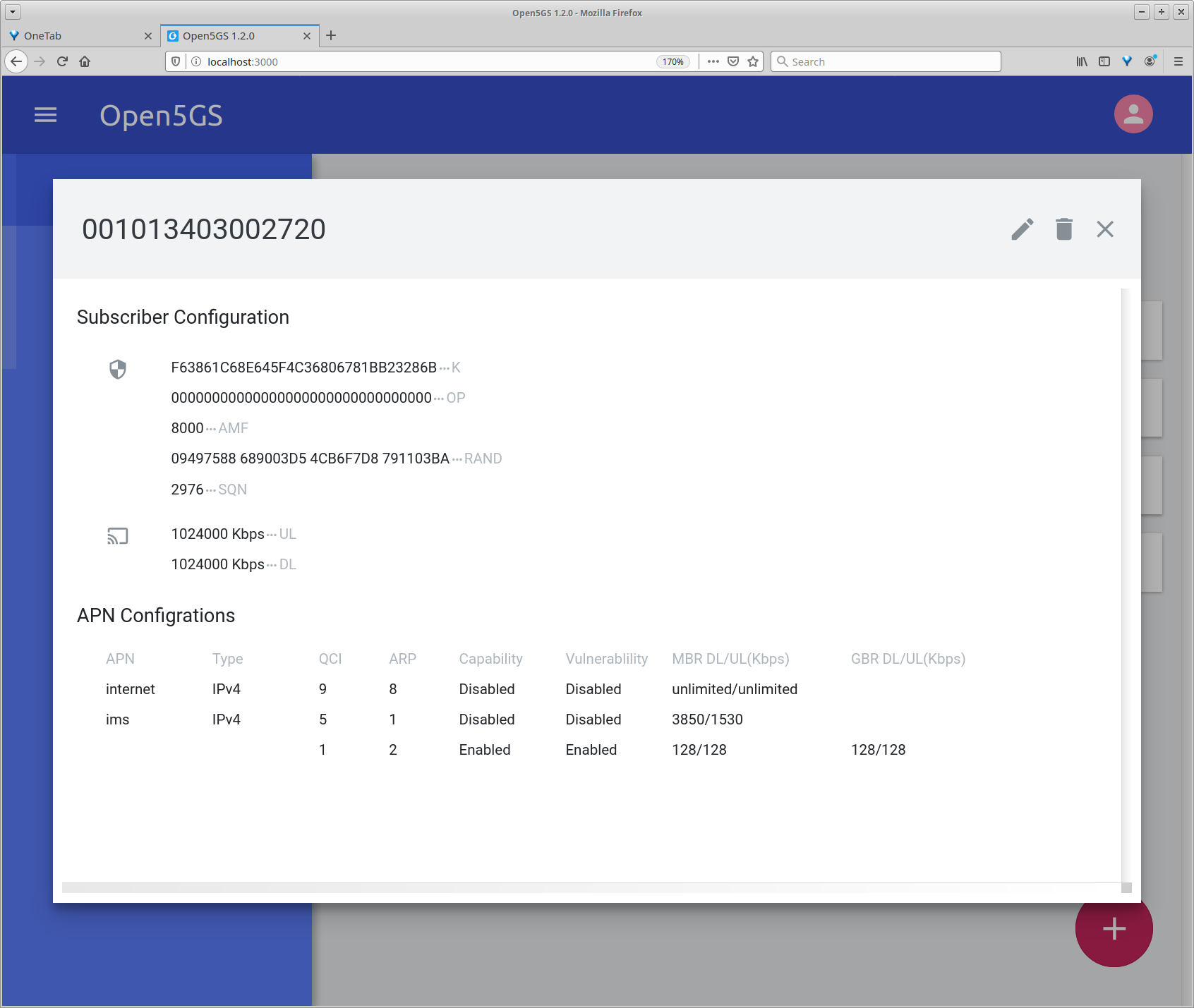
-
Provision IMSI and MSISDN in osmohlr to allow SMS over SGs
-
Provision SIM information in pyHSS IMS
7. Debugging with Wireshark
Thanks to Open5GS, the topology is super similar to SAE on Wikipedia.
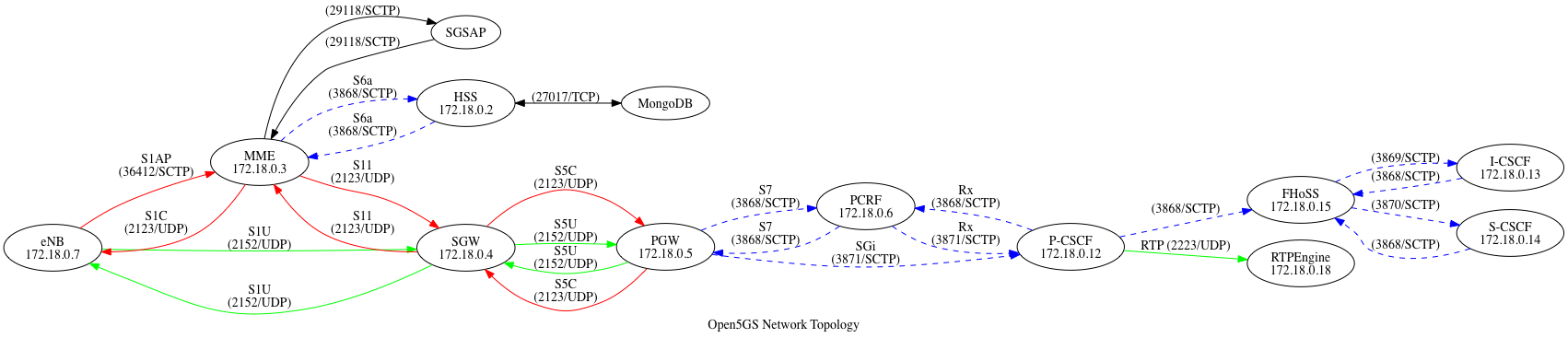
APN
On your cellphone, there should be internet and ims.
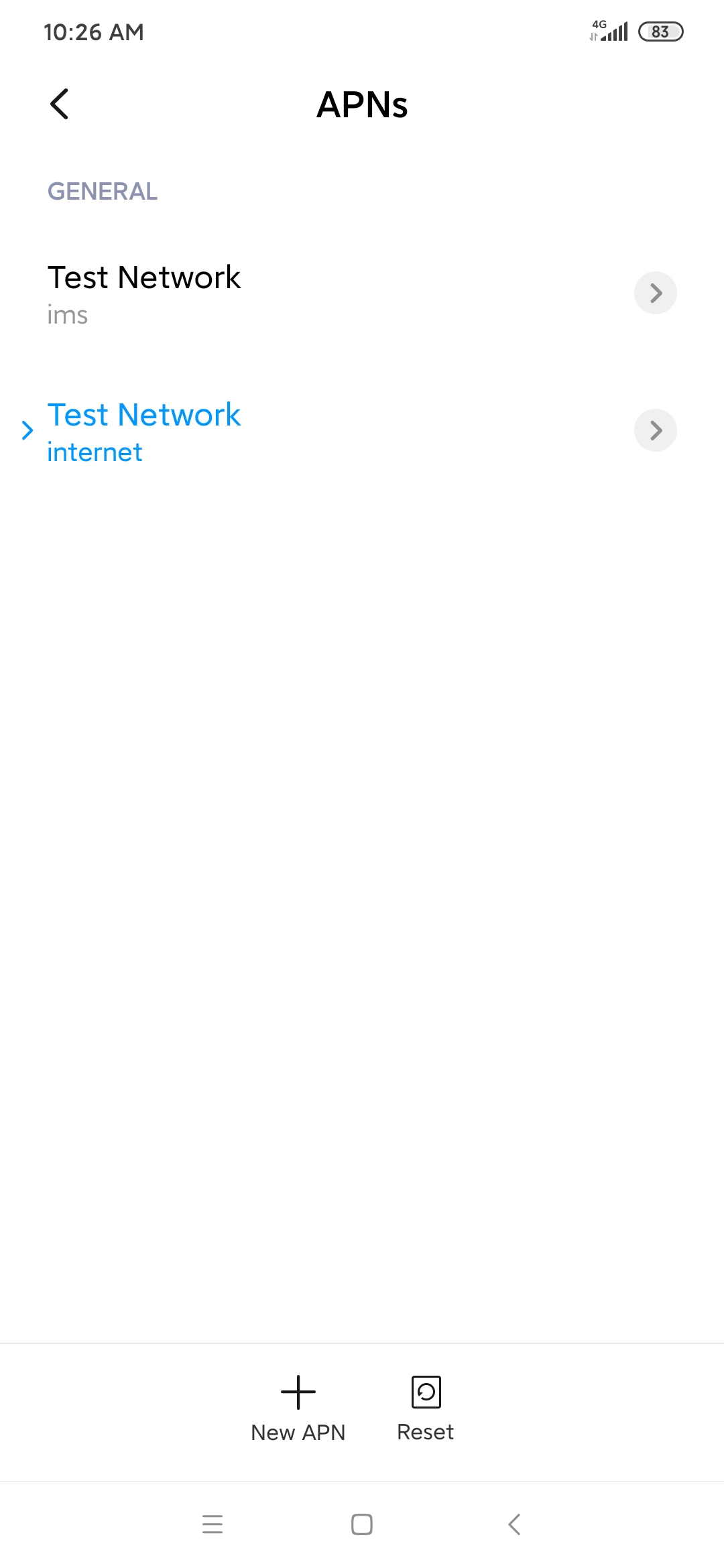
If CoIMS is used to force enable VoLTE on the Android device, it should look like in the screenshot below:
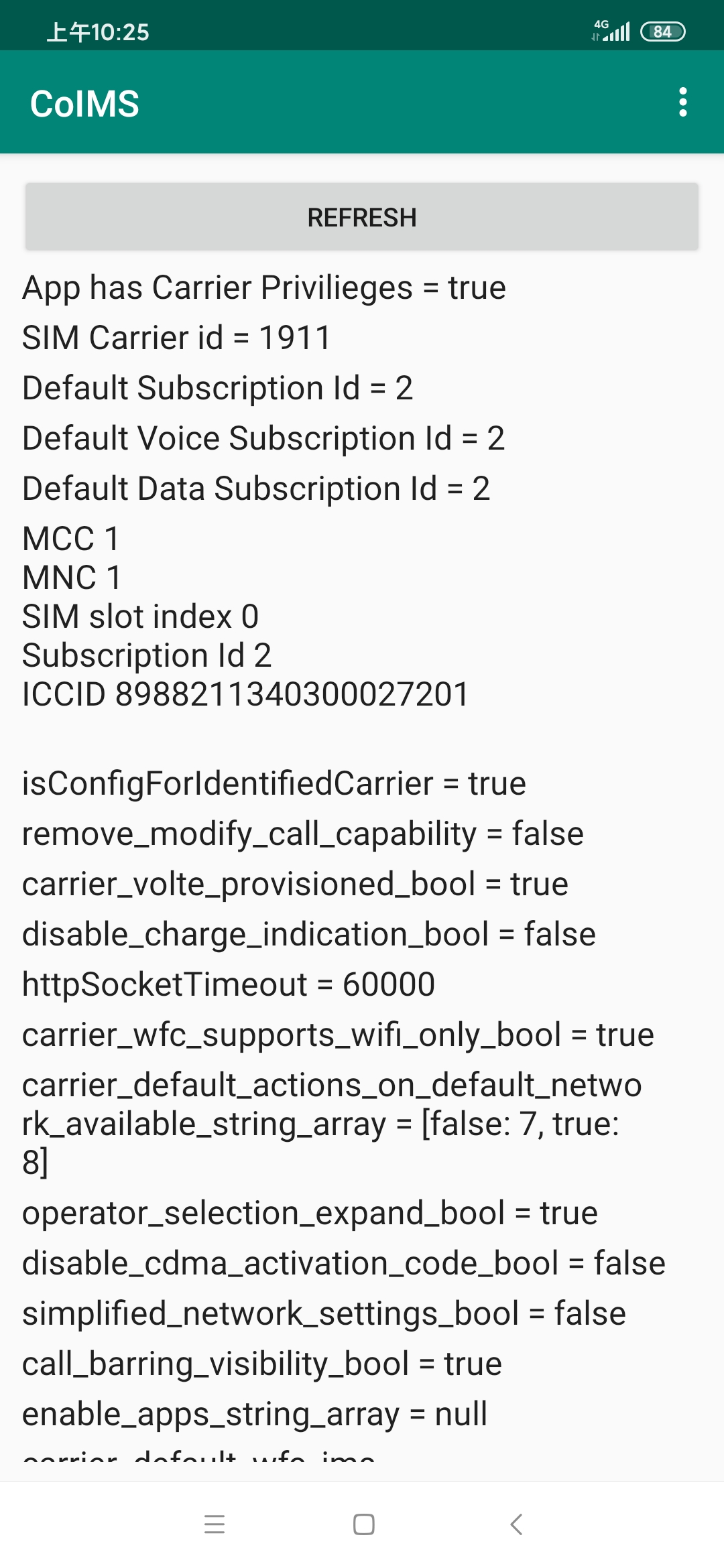
Networking issues
PCAP files of successful calls can be found on VoLTE Setup.
When DNS is not properly set, you may end up with 478 Unresolvable destination (478/SL):
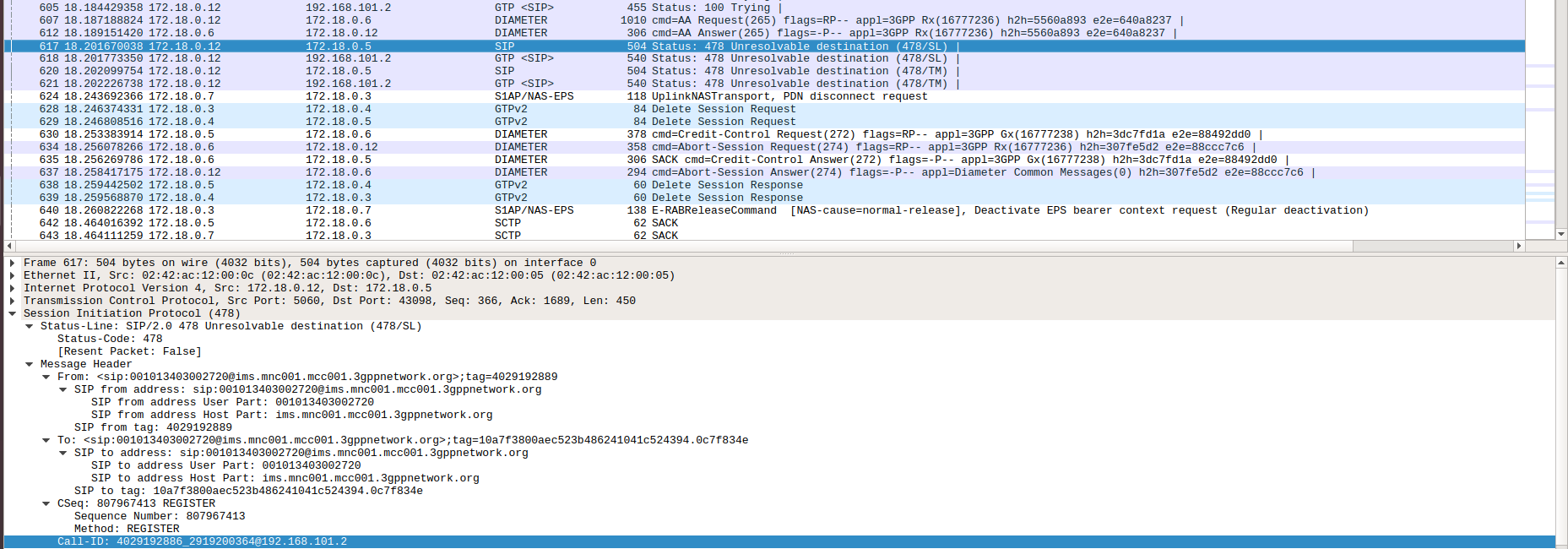
If the port if not open, or DNS is not properly configured, the phone cannot reach P-CSCF and fails.
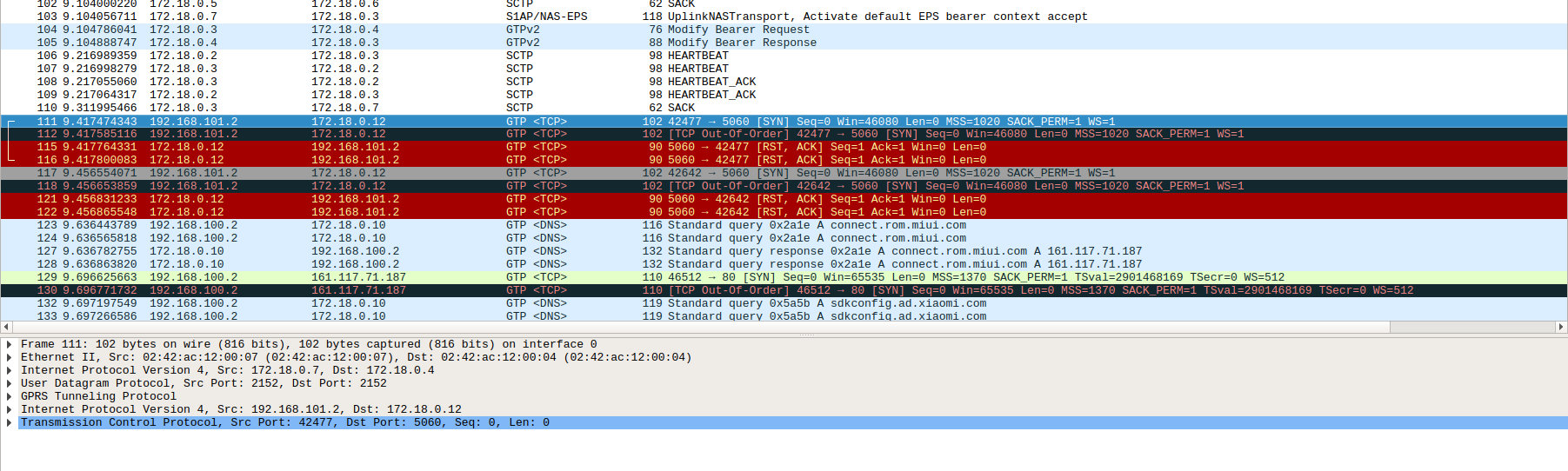
If there is an NAT between PGW and P-CSCF, IPsec-NAT would not work, and the PCAP looks like the one below. Note that you need to run P-CSCF as root, in order to add xfrm state and policy.
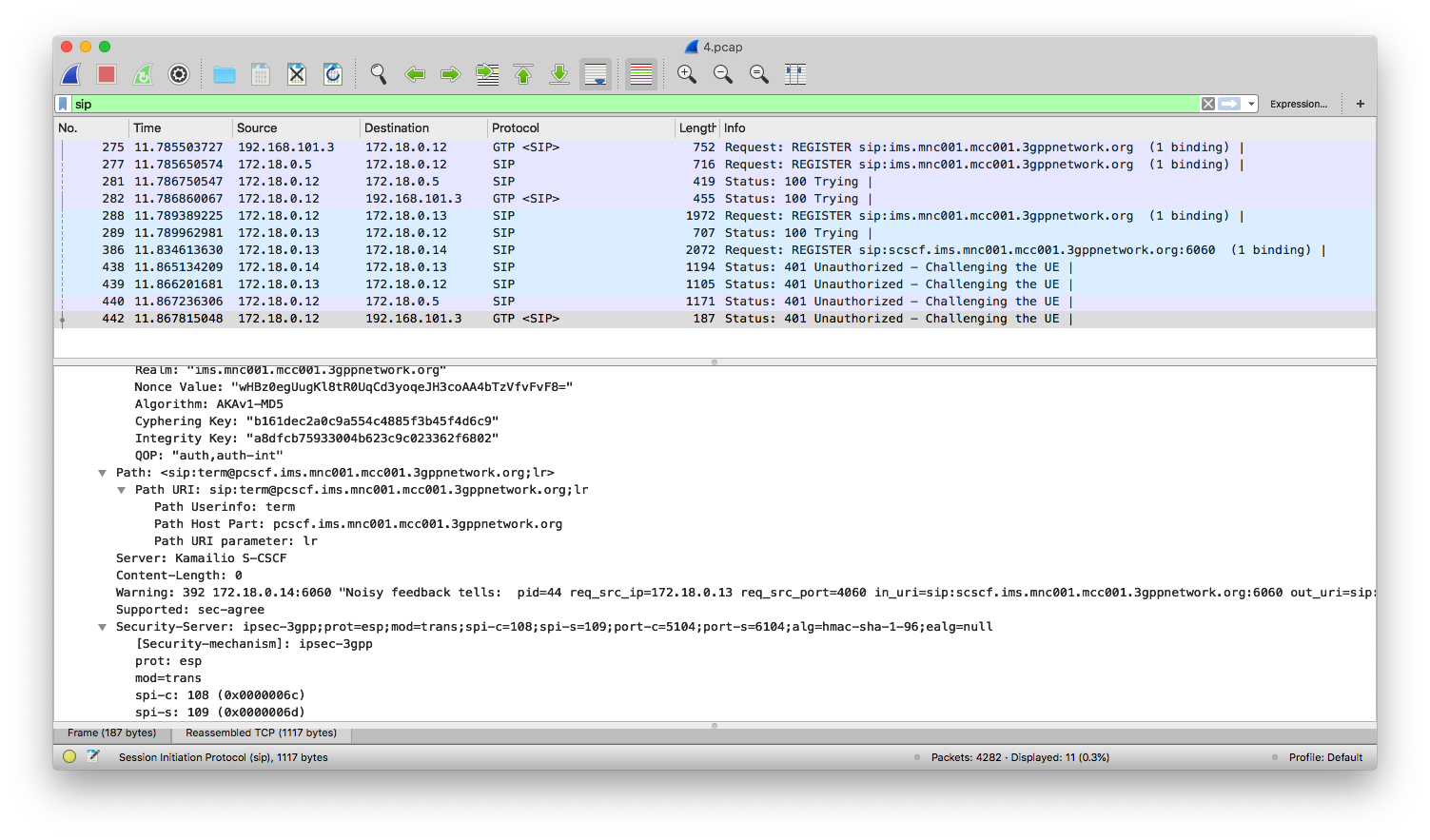
8. Successful calls
Herle Supreeth has shared PCAP files of successful calls, including
- IPSec UE registration for VoLTE
- Non-IPSec UE registration for VoLTE
- IPSec UE to IPSec UE calling
- Non-IPSec UE to IPSec UE calling
- IPSec UE to Non-IPSec UE calling
UE registration
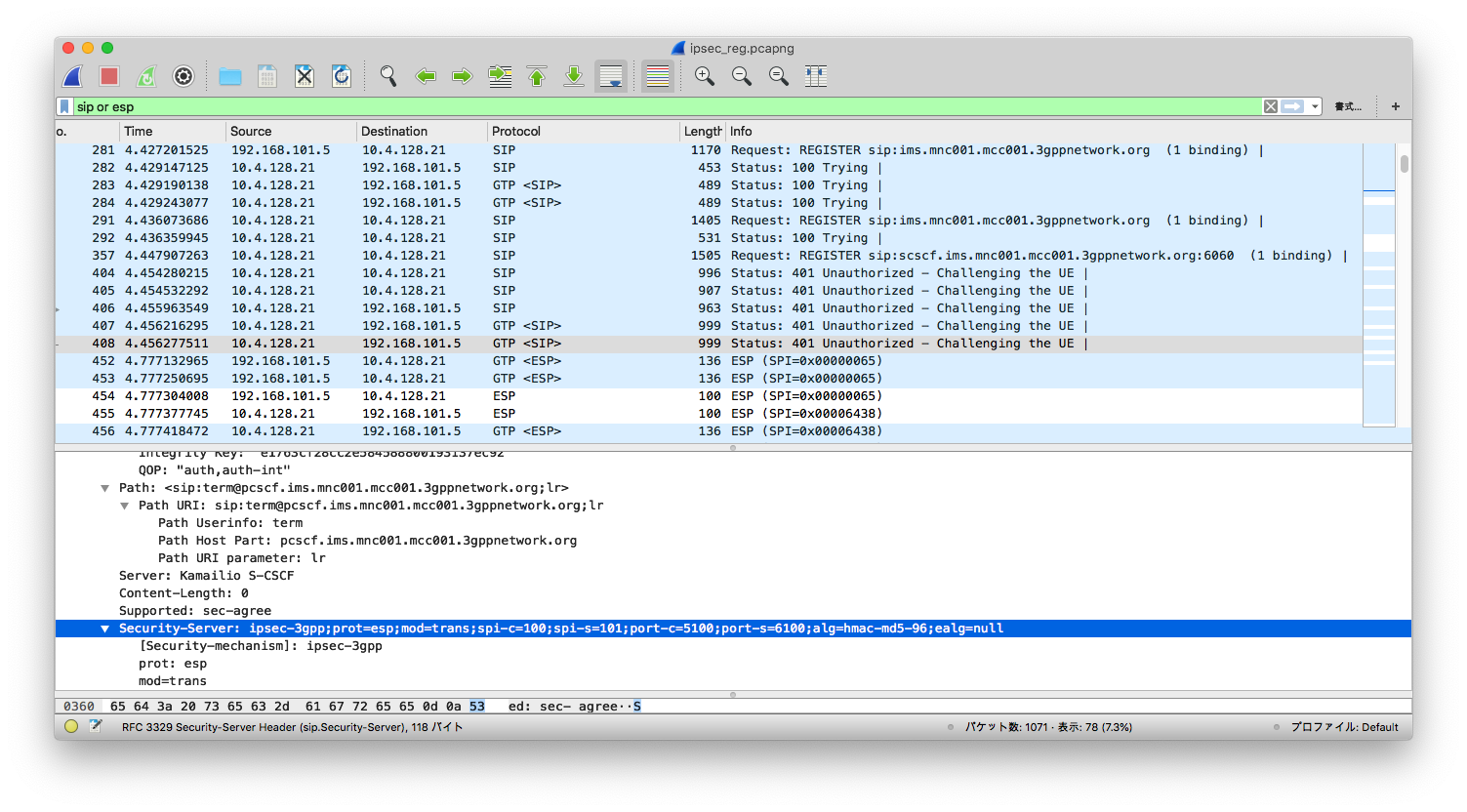
From the screenshot, we see a UE that supports IPSec got a response from S-CSCF, indicating that ipsec-3gpp is supported, protocol is ESP (ethernet proto 50, IPSec). Client port (port-c) is 5100 and server port (port-s) 6100. Refer to IMS/SIP - Basic Procedures if you want to know more. Also, notice that packets after 401 Unauthorized are transmitted over ESP.
If a UE does not support IPSec, you don’t see the “security-server”, as shown below:
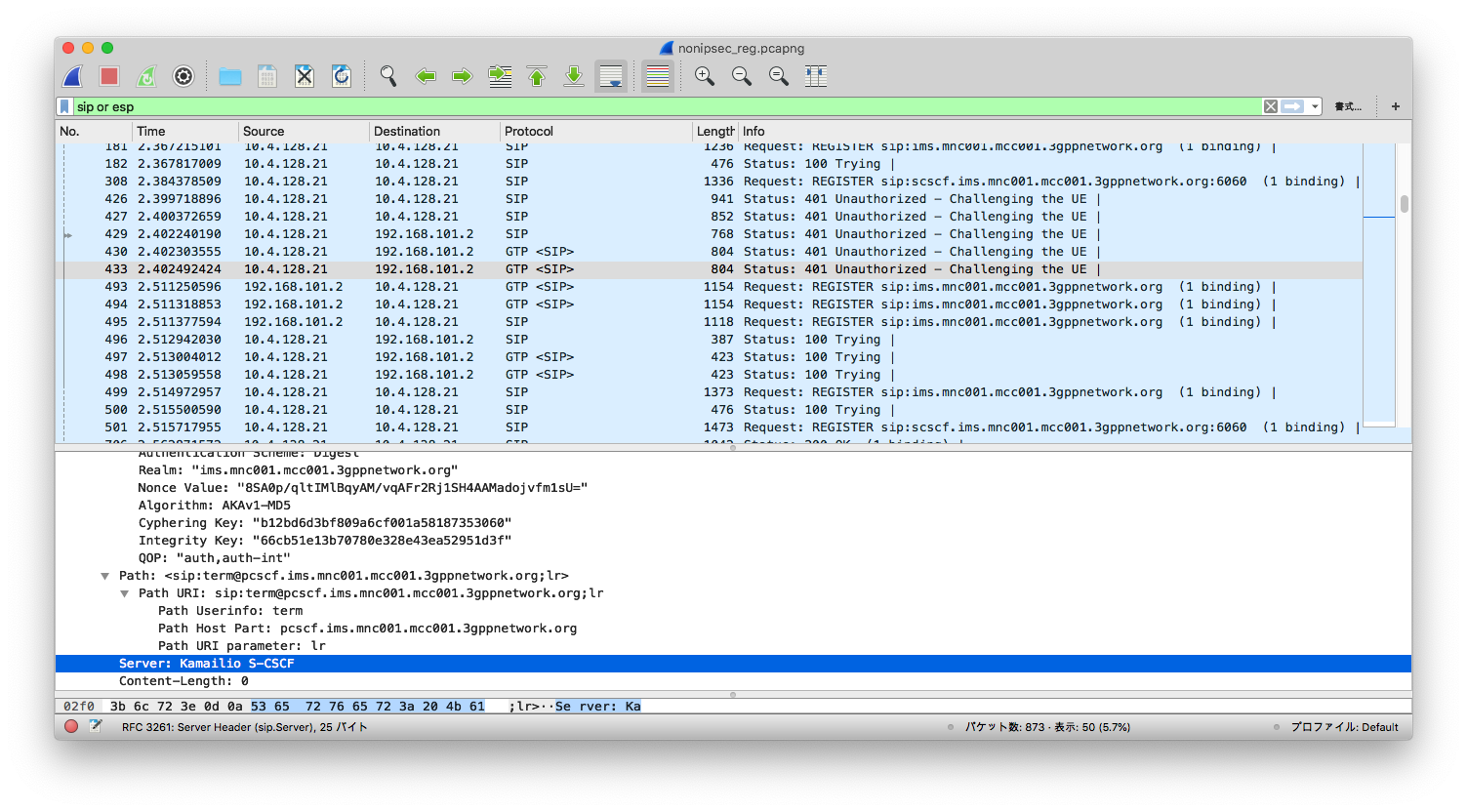
VoLTE calls
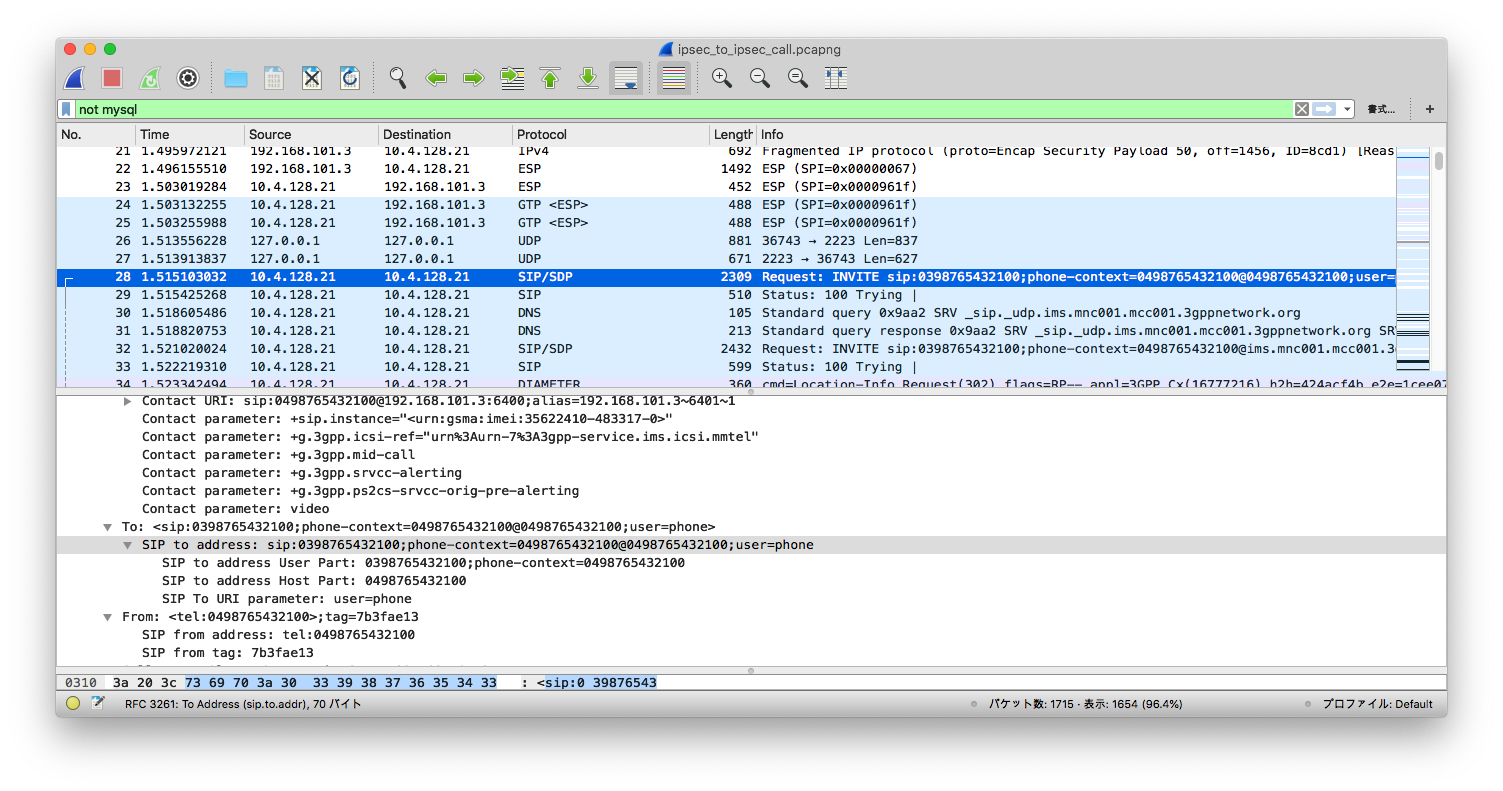
The Wireshark above shows that after several IPSec (ESP) packets, S-CSCF is sending a SIP INVITE for UE 03 to UE 04. To be more precise,
Request-Line: INVITE sip:0398765432100;phone-context=0498765432100@0498765432100;user=phone SIP/2.0
...
Record-Route URI: sip:mo@10.4.128.21:6101;lr=on;ftag=7b3fae13;rm=8;did=078.654
The SIP port of the caller (contact) will also be passed to the callee,
Contact URI: sip:0498765432100@192.168.101.3:6400;alias=192.168.101.3~6401~1
After S-CSCF forwarded the INVITE to P-CSCF, it returns a 100 Trying, and contacts with the callee via IPSec:
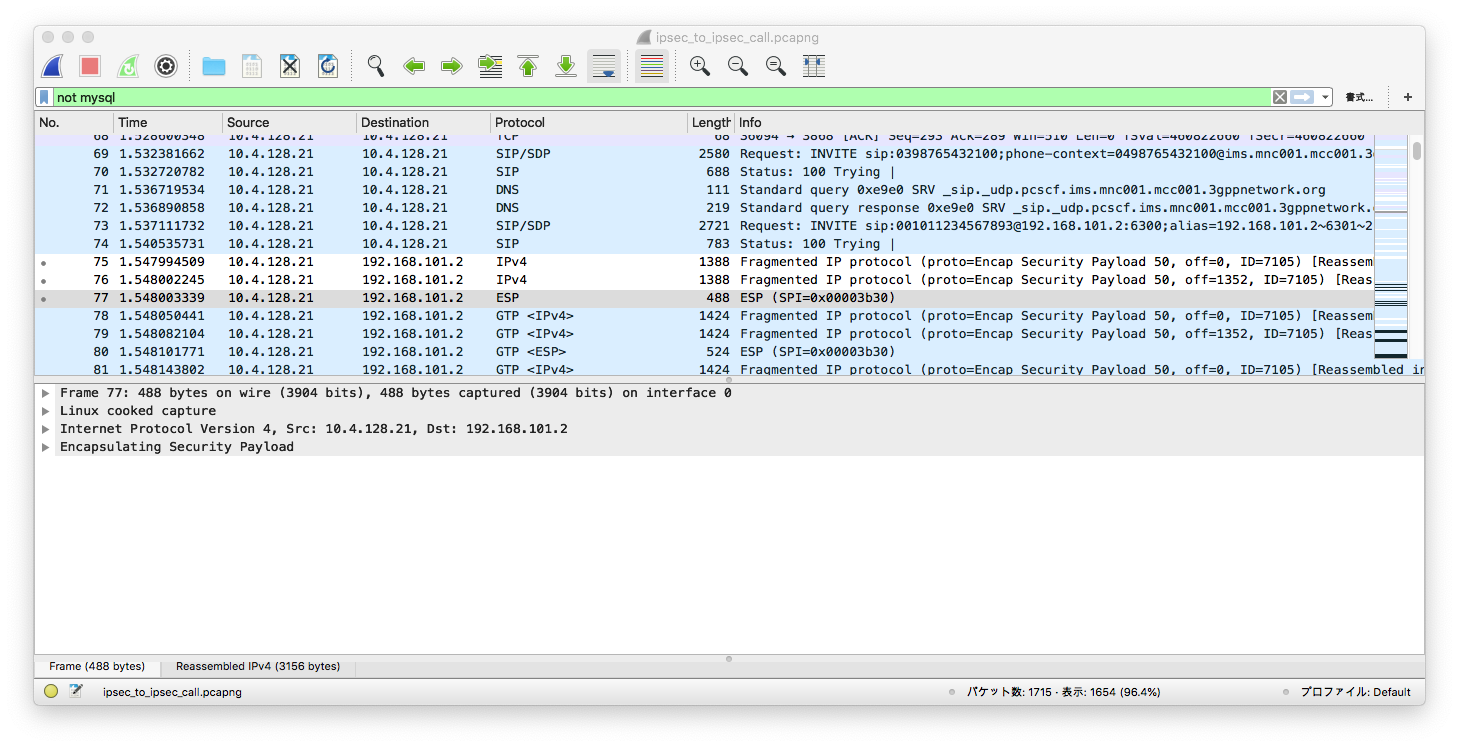
This can be contrasted when the callee does not support IPSec. After 100 Trying, a UE that does not support IPSec is sent a SIP INVITE in clear text:
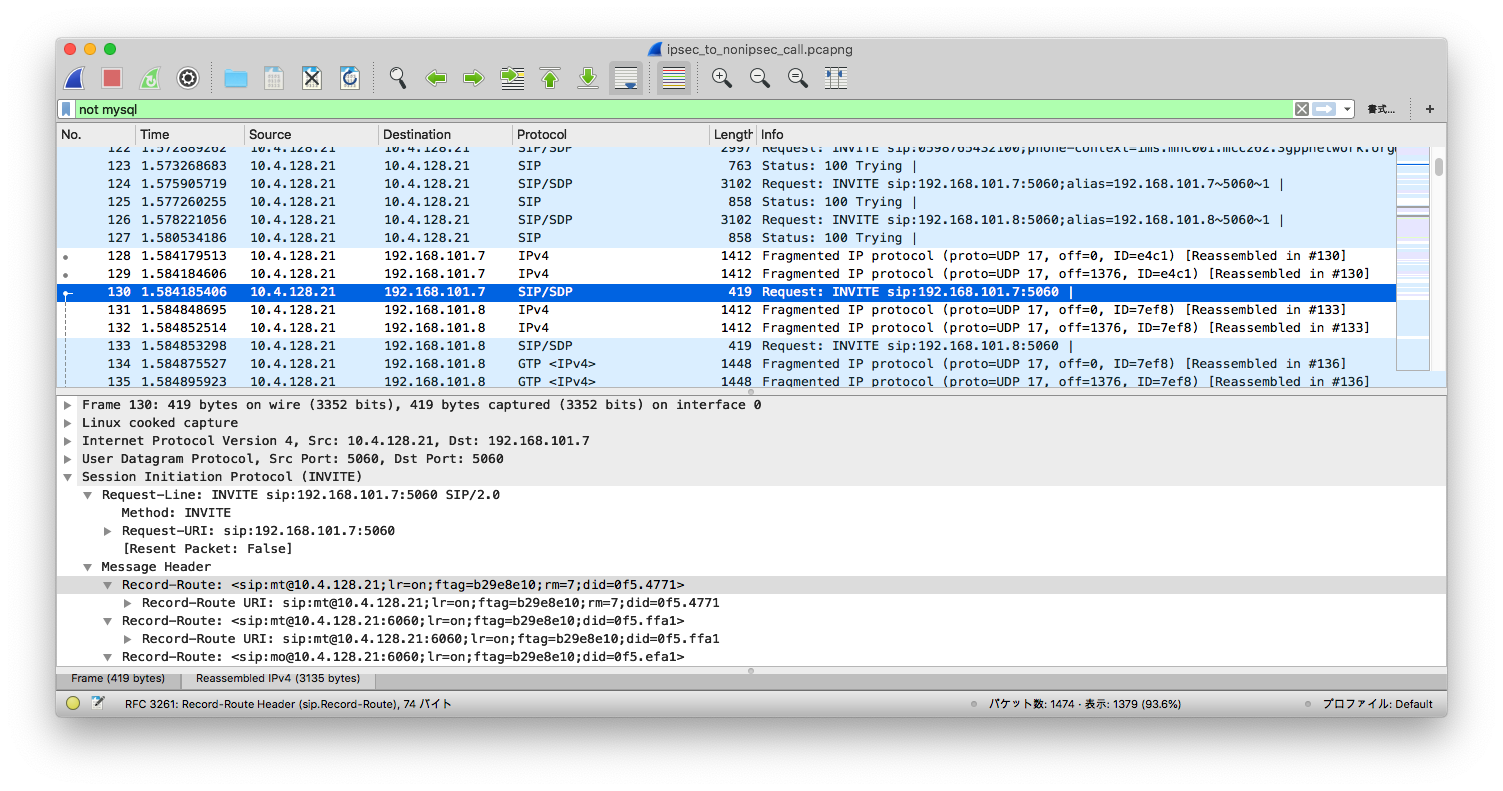
9. Known issues
- IPv6 is not supported.